Tezos Support is LIVE on Stashh!
Link your Tezos wallet and showcase your Tezos NFTs on your Stashh Profile - then use them to unlock special badges and rewards!
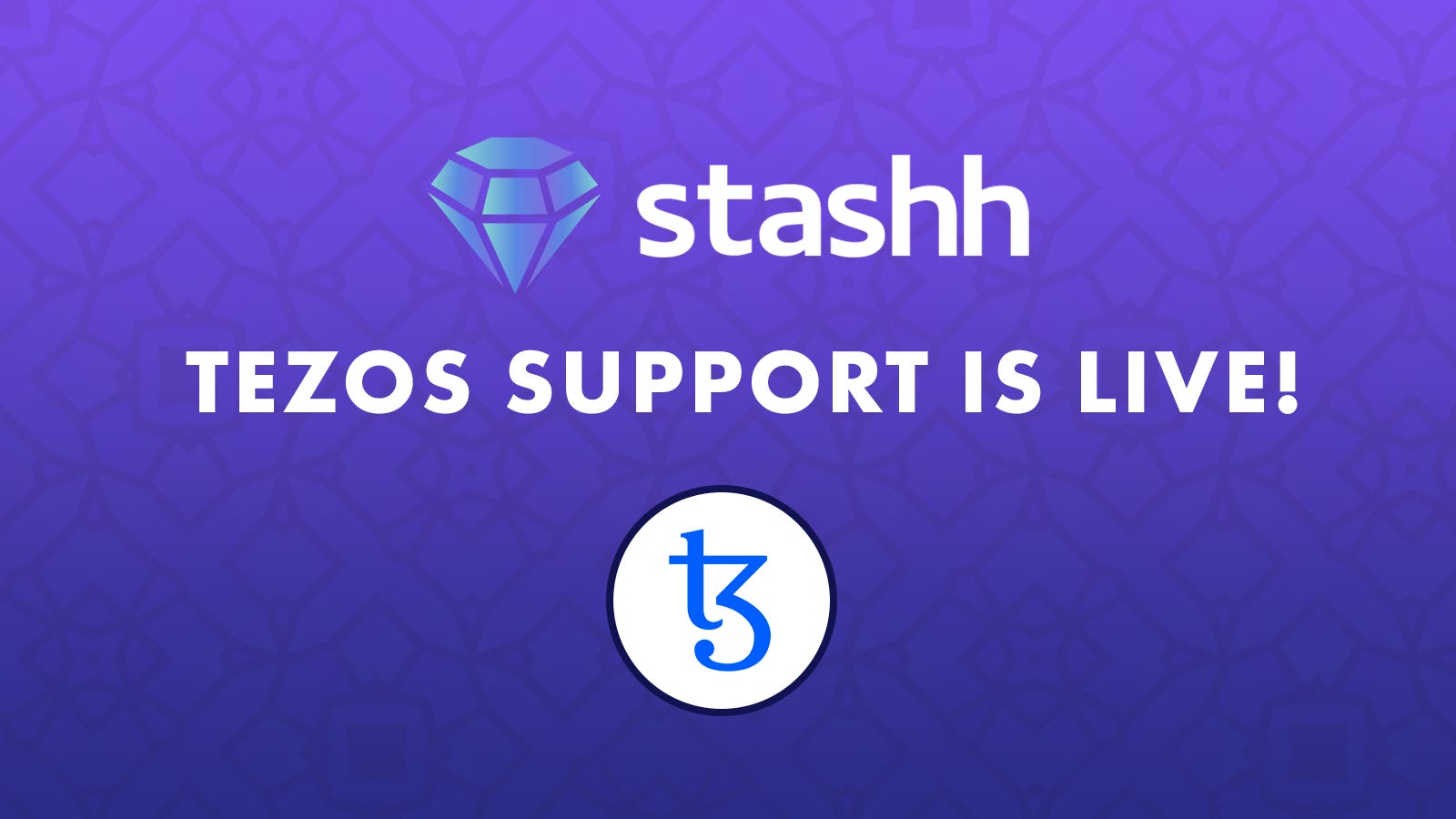
Gm, NFT collectors!
If you’ve been collecting or creating NFTs on Tezos, you’re in for a treat! We are thrilled to announce that you can now link your Tezos wallet on Stashh 😆 By linking your Tezos wallet, you can showcase your Tezos NFTs and all your other NFTs on Ethereum, Polygon, Solana, and (of course 😉) Secret Network, all in one place: your Public Profile. It’s the only profile you need to show off your full collection of multi-chain assets.
New to Stashh? We’re where creators and collectors connect. Stashh uses unique features such as encrypted NFTs, gumball machines, community drops, and multi-chain profiles to help you build collections and relationships - all while safeguarding your privacy. It's a multi-chain marketplace, global social community, creator studio, and drop-hunter's paradise all in one place!
Read on to learn how to link your Tezos wallet and how to flex your assets on your profile!
Link your Tezos wallet
Before you link your Tezos wallet to Stashh, you’ll need to quickly create a Stashh account! It takes a few moments and you’ll be ready to go in no time. If you need a Secret Network wallet, we recommend Keplr on desktop and Fina on mobile.
Once you have your Stashh account, follow the steps below to link your Tezos wallet:
Head to your Profile & Wallets page (either select this option after you click your profile icon at the top right of any Stashh page or click here).
Look for the wallet section, then click the Link Tezos option!
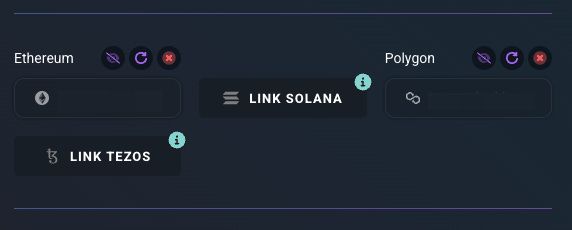
If the Temple Wallet browser extension is not recognized, then the Temple Wallet download page will open in a new tab prompting you to install it. Once it’s installed, please restart your browser, then head back to your Profile & Wallets page.
If the Temple Wallet browser extension is recognized, a popup will appear asking you to unlock your wallet to continue.
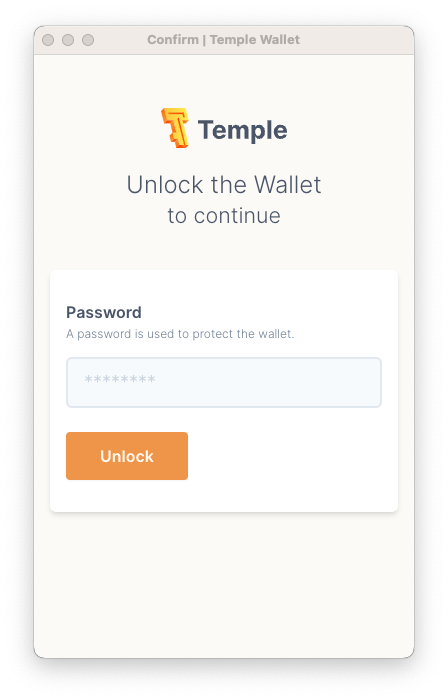
Once you add your Temple Wallet password, click Unlock, then confirm the connection between Stashh and Temple by clicking Connect.
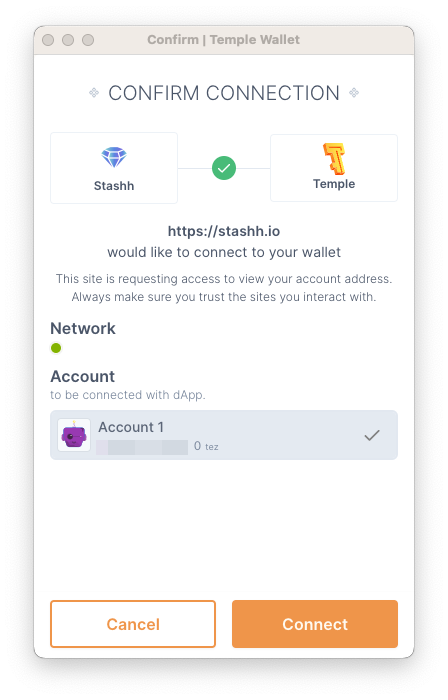
Confirm sign by clicking Sign.
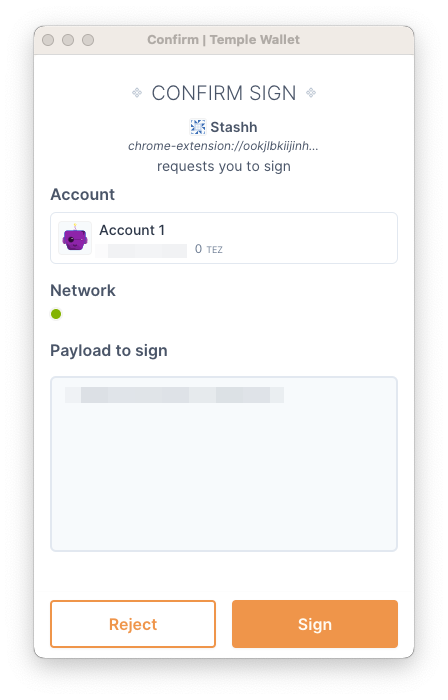
Your Temple Wallet popup will disappear and you’ll see a success message appear at the top right corner of Stashh confirming that your Tezos address has been connected, along with the number of Tezos assets imported 🎉
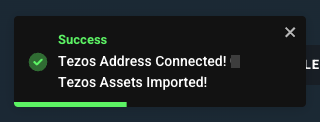
You’ll also see your Tezos address appear on your Profile page, along with two options: Reveal your Tezos address on your Public Profile (it’s hidden by default!) and Re-import your Tezos assets.
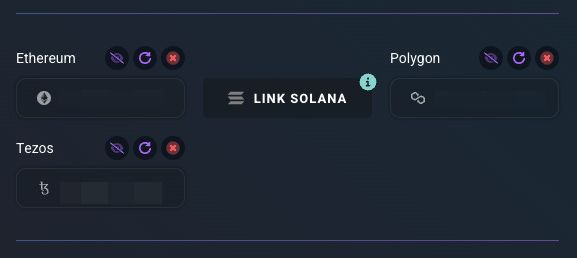
You’re done! Congrats on linking your Tezos wallet 🥳
Once your Tezos wallet is linked, your NFTs will automatically appear on your Public Profile, alongside the NFTs you’ve collected from Ethereum, Polygon, Solana, and Secret Network 💪
Flex your Tezos assets
Now that you’ve linked your Tezos wallet, follow these steps to flex your assets on your Public Profile:
- Access your Public Stashh by clicking your profile icon (👤) at the top right of Stashh, then My Public Profile.
- Click the eye (👁) icon on any of the assets that you would like to reveal on your Public Profile.
- Share your Public Profile on Twitter with your other multi-chain assets by clicking the blue Share button 🚀
You can also share the link to your public profile with anyone by copying your Public Profile URL (stashh.io/profile/<yourusername>).
Need some additional handholding? We’ve got you:
- On your Public Profile page, summon the Profile Wizard by clicking the wizard hat ( 🧙♀️ ).
- If you’re a documentation fan, learn how to customize your Public Profile here.
- Reach out to us either on Discord (chat.stashh.io) or on Twitter (@StashhApp), and our team will be more than happy to assist 🤓
Quick tips
- To refresh your multi-chain assets, head to your Stashh Profile page and click the refresh icon above the wallet that needs to be refreshed. This is a handy action if you do not see some of your Tezos assets on your Public Profile.
- If you ever need to unlink a multi-chain wallet from your Stashh, head to your Stashh Profile page and click the red X ( ❌ ) above the wallet that needs to be removed.
Welcome to the Stashh community, Tezos frens!
We know how passionate the Tezos NFT community is, so we’re thrilled to warmly welcome you all to the Stashh community. We can’t wait to see what you’ll add to your Public Profiles!
Our team is always looking for ways to improve your experience at Stashh, and we welcome your comments. As usual, if you have any questions or feedback you can reach out to us on our Discord (chat.stashh.io) or on Twitter (@StashhApp).
Happy Stashhing! 💎

