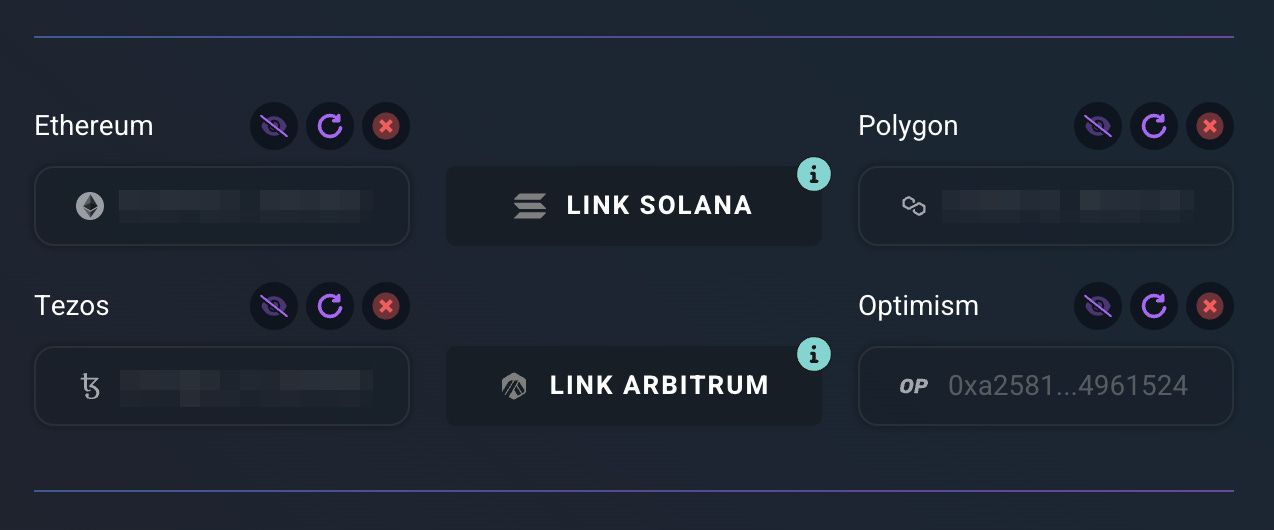Optimism Support is LIVE on Stashh!
Link your Optimism wallet and showcase your Optimism NFTs on your Stashh Profile - then use them to unlock special badges and rewards!
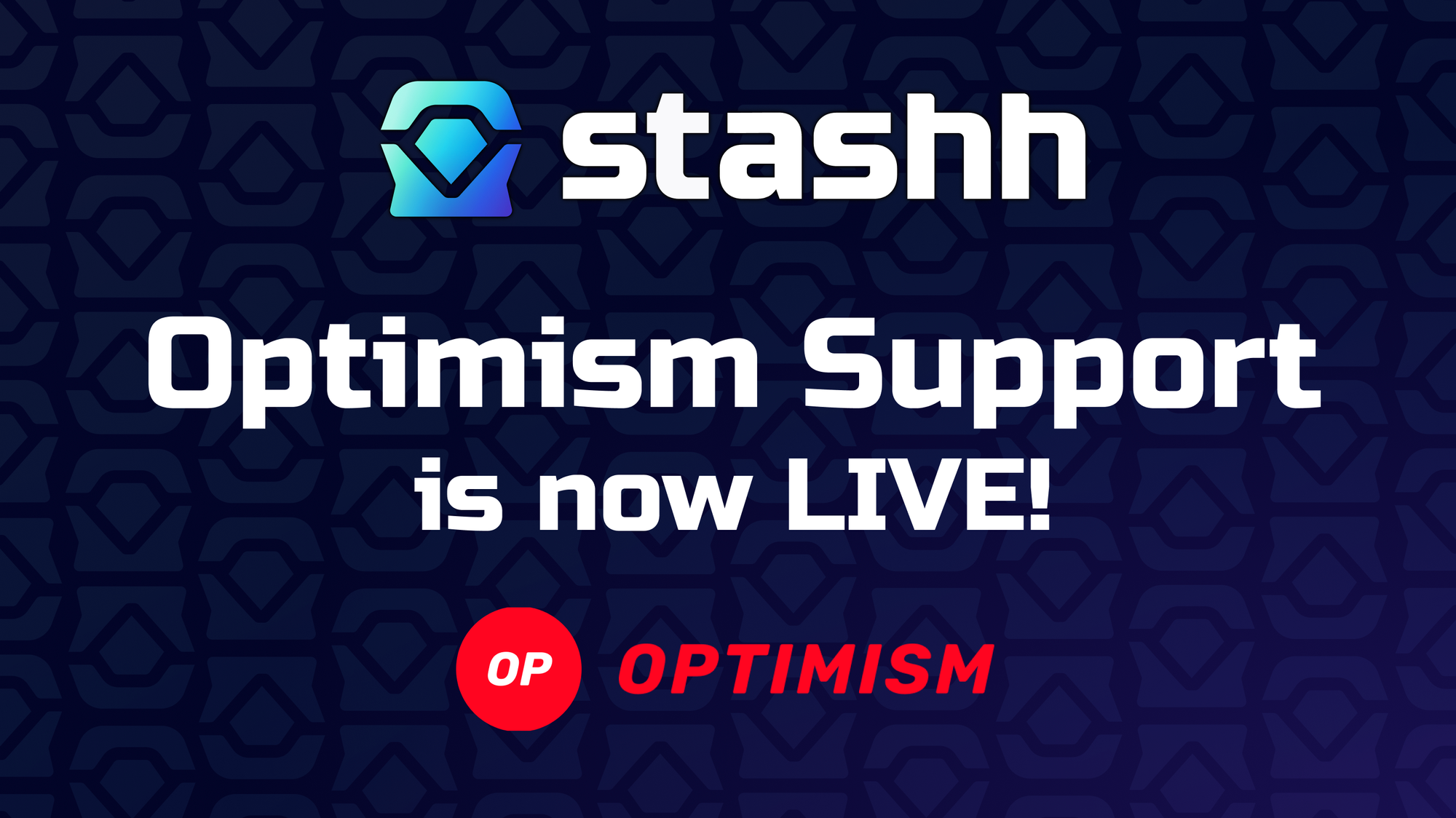
Gm, NFT collectors and creators!
If you’ve been collecting or creating NFTs on Optimism, you’re in for a treat! We are thrilled to announce that you can now link your Optimism wallet on Stashh 😆 By linking your Optimism wallet, you can showcase your Optimism NFTs and all your other NFTs on Ethereum, Polygon, Solana, Tezos, Arbitrum, and (of course 😉) Secret Network, all in one place: your Public Profile. It’s the only profile you need to show off your full collection of multi-chain assets.
New to Stashh? We’re where creators and collectors connect. Stashh uses unique features such as encrypted NFTs, Gumball Machines, community drops, and multi-chain profiles to help you build collections and relationships - all while safeguarding your privacy. It's a multi-chain marketplace, global social community, creator studio, and drop-hunter's paradise all in one place 🌴
Ready to join 100,000 other Stashhers? Read on to learn how to link your Optimism wallet and flex your assets on your profile!
Link your Optimism wallet
Before you link your Optimism wallet to Stashh, you’ll need to quickly create a Stashh account! It only takes a few moments and you’ll be ready to go in no time. If you need a Secret Network wallet, we recommend Keplr on desktop and Fina on mobile.
Once you have your Stashh account, follow the steps below to link your Optimism wallet:
Head to your Dashboard.
Either select this option after you click your profile icon ( 👤 ) at the top right of any Stashh page or click this link: https://stashh.io/dashboard/profile.
Look for the wallet section, then click the Link Optimism option!
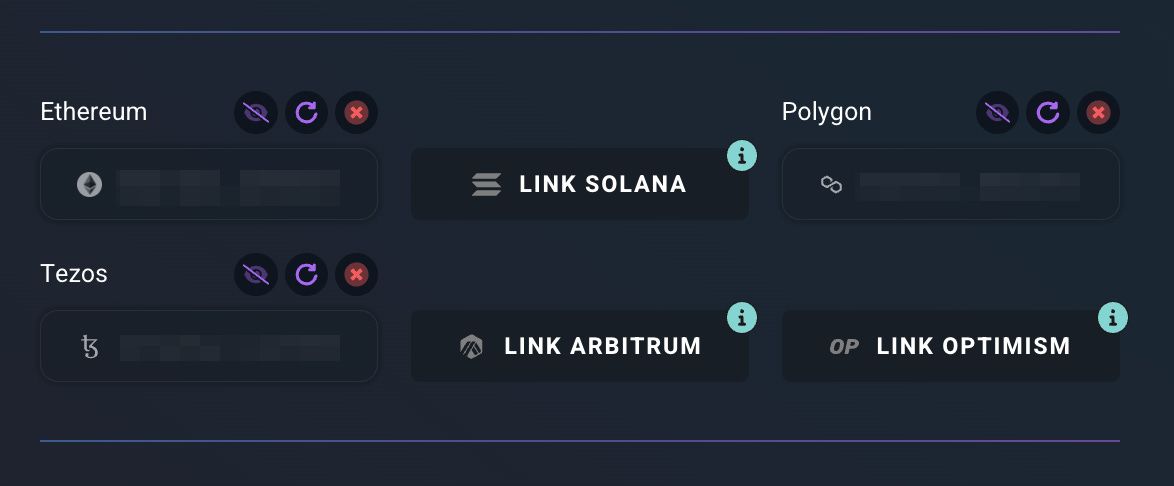
Your MetaMask wallet will appear asking you to approve the Signature Request. Click Sign to proceed.
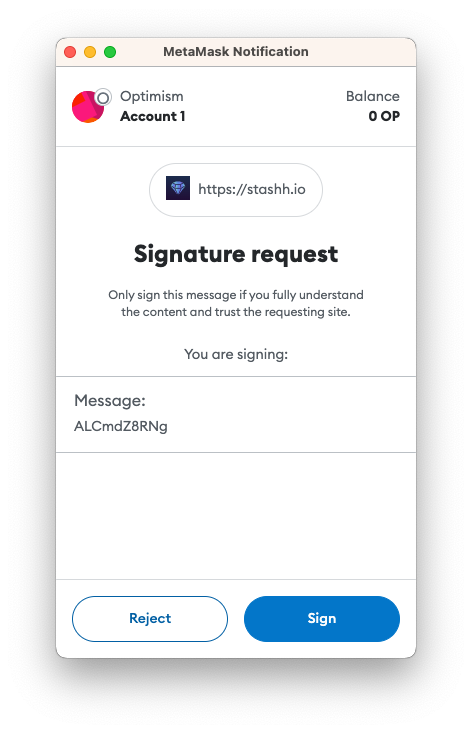
MetaMask will disappear and you’ll see a success message appear at the top right corner of Stashh confirming that your Optimism address has been connected, along with the number of Optimism assets imported 🎉
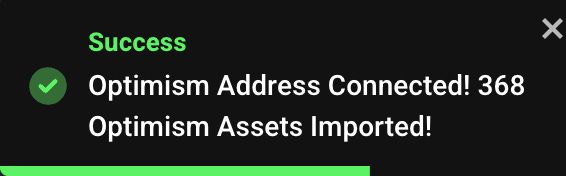
You’ll also see your Optimism address appear on your Profile page, along with three options:
You’re done! Congrats on linking your Optimism wallet 🥳
Once your Optimism wallet is linked, your NFTs will automatically appear on your Public Profile, alongside the NFTs you’ve collected from Ethereum, Polygon, Solana, Tezos, Arbitrum, and Secret Network 💪
To access your Public Profile, click your Profile Name near the top left corner of the page you’re viewing (it should be: https://stashh.io/dashboard/profile), or click the profile icon ( 👤 ) at the top right of any Stashh page, then Public Profile.
Flex your Optimism assets
Now that you’ve linked your Optimism wallet, follow these steps to flex your assets on your Public Profile:
- Access your Public Stashh by clicking your profile icon ( 👤 ) at the top right of Stashh, then Public Profile.
- Click the Manage option within the Top Stashhes section.
- Click the eye icon ( 👁 ) on the assets that you would like to reveal to the public.
- Share your Public Profile on Twitter with your other multi-chain assets by clicking the blue Share button 🚀
- Share the link to your Public Profile with your community by copying and sharing your Public Profile URL (stashh.io/profile/<yourusername>).
Need some additional handholding? We’ve got you:
- On your Public Profile page, summon the Profile Wizard by clicking the wizard hat ( 🧙♀️ ) located at the bottom right corner of the page.
- If you’re a documentation fan, learn how to customize your Public Profile here.
- Reach out to us either on Discord (chat.stashh.io) or on Twitter (@StashhApp), and our team will be more than happy to assist 🤓
Quick tips
- If you do not see an asset that you own on your Public Profile, head to your Dashboard and click the refresh icon above the wallet that needs to be refreshed.
- If you ever need to unlink a multi-chain wallet from Stashh, head to your Dashboard and click the red X ( ❌ ) above the wallet that needs to be removed.
Welcome to the Stashh community, Optimism frens!
Optimism is a key player in the future of Ethereum scaling solutions, so we’re thrilled to warmly welcome you all to the Stashh family. We can’t wait to see what you’ll add to your Public Profiles!
Our team is always looking for ways to improve your experience at Stashh, and we welcome your comments. As usual, if you have any questions or feedback you can reach out to us on our Discord (chat.stashh.io) or on Twitter (@StashhApp).
Happy Stashhing! 💎